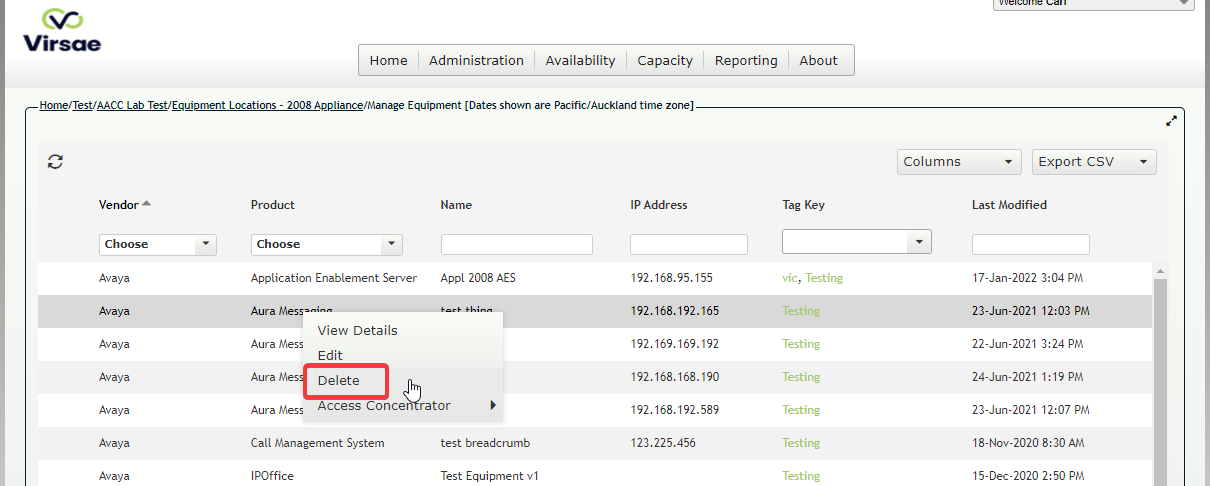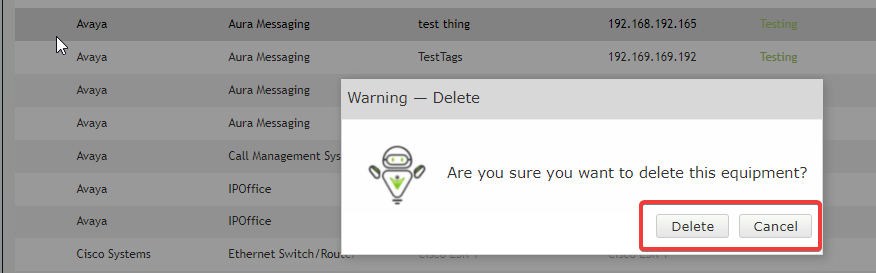This section makes frequent use of data contained in the Technical Requirements.
All relevant sections of the Technical Requirements Data collection should be completed or known before commencing with the steps in this section.
Introduction
Once an Equipment Location has been created it is time to start adding or importing equipment to be monitored.
This section covers most equipment types including- Linux, Cisco, and Avaya products. If you cannot find information on adding a particular item of equipment please let us know so we can guide you through the process or advise when VSM may support that product type.
Importing Equipment
It is possible to perform a bulk import of equipment into an Equipment Location.
On the Manage Equipment Page, next to 'Add Equipment', there is an 'Import' button, which guides the users through the import process.
The process for import is as follows:
- On the Manage Equipment page, click 'export' to obtain the CSV template
- Open the template and add equipment
- Click import and upload the CSV file
- VSM will automatically validate the CSV
- Click Import
- The import will continue running the background, even if browser window is closed
- Click 'refresh' on the Manage Equipment page, to see equipment being populated
An example import template can be downloaded here.
Import Utility Supported Equipment
The tables below list the equipment types that are currently supported by the import utility.
Avaya
| Product Type |
|---|
| Communications Manager (ACM) |
| Application Enablement Server (AES) |
| Aura Messaging |
| Breeze |
| Call Management System (CMS) |
| Contact Recorder |
| Control Manager |
| Equinox |
| Ethernet Switch |
| Experience Portal (AEP) |
| IPOffice (IPO) |
| Media Server |
| Presence Server |
| Proactive Contact |
| Secure Access Link |
| Session Border Controller (SBC) |
| Session Manager |
| System Platform |
| Utility Server |
| Web LM Server |
Use the full name when entering the product type, do not use the abbreviated name.
For example, the ACM product type should be entered as "Communications Manager" instead of "ACM"
AudioCodes LTD
The column labelled "Use Product Name" represents how the import utility recognizes each product type.
| Product Type | Use Product Name |
|---|---|
| Digital and Analog Media Gateway (DaAMG) | AudioCodes Media Gateway |
| General | AUDIOCODES |
| Multi-Service Business Router (MSBR) | AudioCodes MSBR |
| AudioCodes Session Border Controller (SBC) | AudioCodes SBC |
Enter "Audio Codes" as the vendor type.
Cisco
The column labelled "Use Product Name" represents how the import utility recognizes each product type.
| Product Type |
|---|
| Ethernet Switch/Router |
| Unified Communications Manager (CUCM) |
| Unified IM and Presence |
| Unity Connection |
| WebEx Meeting Server |
Use the full name when entering the product type, do not use the abbreviated name.
For example, the CUCM product type should be entered as "Unified Communications Manager" instead of "CUCM"
The import utility currently only recognises the "Unified IM and Presence" product type as "Unified Presence".
Generic Devices
To import a Generic Device, enter "Generic Access Concentrator Product" as the product type and "Generic Device" as the vendor type.
Linux Server
To import a Linux Server, enter "Linux Server" as both the vendor and product type.
Windows Server
To import a Windows Server, enter "Microsoft" as the vendor type and "Windows Server" as the product type.
Removing Equipment
Removing equipment generally is the exact reverse process to adding equipment. The Equipment will need to be deleted from the VSM Configuration and any changes to the equipment that were required for monitoring by VSM will need to be removed.
- Log in to the VSM web portal with your username and password.
- Right-click on the Equipment Location (Collector) that equipment is being managed under and select ‘Manage Equipment’.
- Right-click on the managed equipment and select delete
You will be asked to confirm the deletion.
Permanently Deleted
Once a piece of equipment is removed from Virsae you will want to reverse any steps specific to that device in adding Equipment.