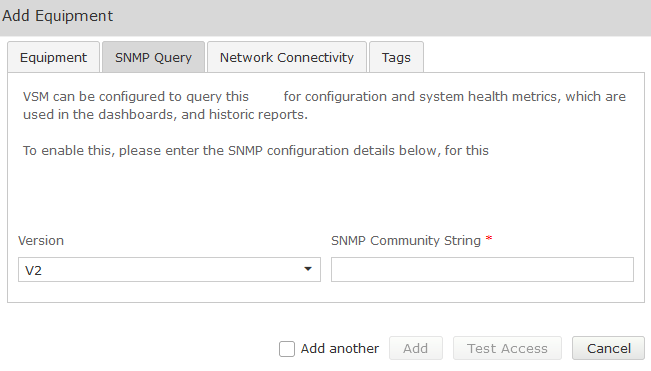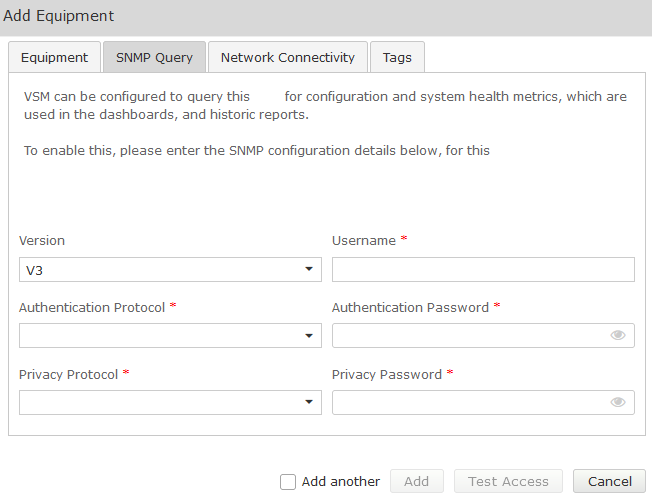This section makes frequent use of data contained in the Technical Requirements.
All relevant sections of the Technical Requirements Data collection should be completed or known before commencing with the steps in this section.
There are two parts to the configuration, the first being the server(s) under management, and the second being the supporting configuration on the web portal. Both are covered in this chapter.
AES Configuration
Adding a new AES Login
Create an Administrator account. The VSM collector requires access with Administrative rights. Add an account that when used provides access to the Linux bash prompt.
The new account should be similar to the default “craft” account.
- Start an SSH session. At the command prompt type su root. When prompted enter the ‘root’ user password.
- Use the command useradd NAME; where NAME is the account name to create and hit enter.
- Use the command passwd NAME; where NAME is the account name created above and hit enter. Enter the password then hit enter (need to do this twice).
- Enter the command chage –M 99999 NAME; where NAME is the account created above and hit enter to set the System Manager account password to not expire.
SNMP
SNMP is used to capture alarms raised by AES and VSM also queries the AES via SNMP to retrieve TSAPI and DMCC licensing usage statistics. The VSM collector must be added as a destination for SNMP traps and also allowed to Query the AES.
SNMP queries are configured via the AES management portal Utilities> SNMP> SNMP Agent. Enable SNMP Version 2c and set the community name to the same value as was administered in the AES setup form within VSM.
Set the ‘Authorized IP Addresses for SNMP Access’ to ‘Any IP Address’ or ‘Following IP Address’, if the latter then ensure the VSM collector IP address is populated in one of the IP address boxes below this setting, then click ‘Apply Changes’:
AES SNMP Query Field Description
Fields | Setting |
Enable SNMP Version 2c | Ticked |
Community Name | Same as Administered in VSM for the AES |
Authorized IP Addresses for SNMP Access | Any IP address ‘or’ Following IP Addresses |
If using ‘Following IP Addresses’ | IP Address of the VSM collector |
SNMP Traps are configured via the AES management portal Utilities> SNMP> SNMP Trap Receivers, then click ‘Add’:
Populate the required fields as per the table below and then click ‘Apply changes’:
AES SNMP Trap Field Description
Fields | Setting |
Device | SSG |
IP Address | IP address of VSM collector |
Port | 162 |
Notification type | Trap |
SNMP Version | 2c |
Security Name | public Note: 'Public' is used as an example and is not recommended for production systems |
Authentication Protocol | None (Password to be blank) |
Privacy Password | None (Password to be blank) |
Configuring Syslog
Navigate to the Application Enablement Services Management Console then Status > Log Manager > System Logging. Select the ‘Enable Remote Logging’ checkbox, and fill in the fields as per the table below.
AES Syslog Field Description
Field | Setting |
Hostname(FQDN)/IP Address | IP Address of the VSM collector |
Port | 514 |
Enable TLS Remote Logging | NO |
Facility | Choose logging facility from dropdown |
Web Portal Configuration
Add AES
Login to the VSM web portal using your credentials and password.
For your customer, select Service Desk > Equipment Locations. Right-click on the Equipment Location that will serve this particular AES and select ‘Manage Equipment’
At the bottom of the ‘Manage Equipment’ page click on the ‘Add Equipment’ Button
A form will open which you can populate with the equipment details as per table 51.
Select the Vendor ‘Avaya’ and Product ‘Application Enablement Server’.
If you are adding more than one piece of the same equipment type check the ‘Add another’ box at the bottom of the form and the bulk of the configuration will be carried over for the next item.
Web Portal – Add AES Field Description
Field | Setting |
Vendor | Avaya |
Product | Application Enablement Server |
Equipment Name | Friendly name for this ACM |
Username | The administrative username you added to AES earlier |
Password | The administrative password you added to AES earlier |
IP Address / Host Name | IP Address of server (Virtual in duplicated servers) |
Site | Friendly name for core site (where this server is located) |
SNMP
Complete the Equipment tab and then click on the ‘SNMP Query’ tab.
Click on the down arrow, and select the SNMP version you wish VSM to use for querying the equipment:
SNMP V1 or V2
| Field | Setting |
|---|---|
Version | V1, V2 |
SNMP Community String | Community String as administered on this equipment |
SNMP V3
| Fields | Setting |
|---|---|
Version | V3 |
Username | SNMP V3 Username (refer to technical requirements forms) |
Authentication Protocol | SHA (Recommended) |
Authentication Password | Password (refer to technical requirements) |
Privacy Protocol | DES (Recommended) |
Privacy Password | Password (refer to technical requirements forms) |
Network Connectivity
Network connectivity settings are configured at the location level and apply to all equipment by default. See here for more information.
The default location-level network connectivity settings (which are detailed in the link above) may be overridden for specific equipment using this tab.
| Setting | Description |
|---|---|
| Disable Network Connectivity Ping for Equipment | Select 'No' (this is the default) to send out ping tests. Select 'Yes' to disable ping tests from being sent out. |
| Ping Frequency (minutes) | Defines the amount of time (in minutes) between each ping test. |
| Raise an alarm when maximum ping exceeds (x) ms | Check this box and define a time (in milliseconds) to raise an alarm when the ping response time exceeds your set maximum time limit. |
| Raise an alarm when the average ping exceeds (x) ms | Check this box and define a time (in milliseconds) to raise an alarm when the ping response time exceeds your set average time limit. |
| Raise an alarm when packet loss exceeds (x) % | Check this box and define a percentage to raise an alarm when the packet loss of pings sent exceeds your set limit. |
You can define alarm raising conditions using all, none or a mixture of the above “Raise an alarm when” settings
Tagging
From the add equipment pop up you can create new tags, apply existing ones, or disassociate existing tags for a specific piece of equipment.
Essentially, this tab implements the functionality on the Manage Tags page but localizes any configuration to the equipment being configured.
See here for more information.
Test Access
Once all fields are populated Click on the Test Access button. This will test that VSM can connect to the AES using the settings you have entered:
Both SSH and SNMP should return success. If not, troubleshoot the configuration.
Once testing is successful, click Add.